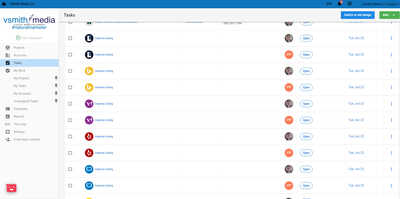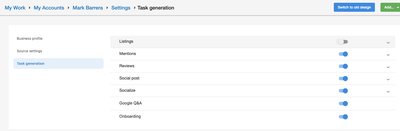Managing your clients' projects is probably one of the most important tasks you do, and you may have robust platforms or other systems in place to take care of them, but have you used the Task Manager within your Partner Center?
This is most of the time not really looked at or I have had few partners tell me they did not realize it existed until I brought it up in a discussion, and that is understandable because for some or the other reason it isn’t conspicuous, firstly as soon you log into your Partner Center, look for a tab on the left menu called “Tasks” and then “Open Task Manager”, as soon you log on to this dashboard you may see a variety of tasks and activities going on and nothing really may make sense and that is completely fine, but some of the things you get to do right off the bat is managing projects for all or some of your active client accounts.
Steps:
1) Go to the "Accounts" tab in the top right
Click on "Add Accounts" and you get to see a list of accounts added in the Partner Center, add the ones you will be working on actively
2) The next step would be to set up Project Templates, again on the top, one of the tabs says “Templates” go right ahead and click it
Choose one of the options, "Select from library" or the "Create new template", this simply means we have set up some project templates in there for you to use or you can create one from scratch that matches the activities you currently handle within your existing project management tool, for a detailed set of instructions in creating these, have a look at our resource guide
3) After these templates have been updated and saved, your next move would be adding these projects to the respective accounts, assigning them to a project manager who will then take care of statuses for each of these, remember to manage these projects, go back to the Accounts page, get into one of the accounts and select the Projects tab because by default it will show you tasks
4) Once you are in the “Projects” section of the account, go ahead and select “Create from Template” this will show you the project templates you have created and saved, choose the one you would use, and then assign that project to yourself or the respective project manager
There are certain awesome stuff you can do with these projects, you can share them with your clients in the Business App and notify users (clients) if you are waiting to get an update from them on a certain task within the project
This is a platform that you should try exploring and learning when you get the chance because once you see how this works, I’m pretty certain that you would want to leverage most of Task Manager and why ever not, since this is part of your subscription with us, for a complete Resource guide on Task Manager, please see them here, I would also encourage you to take a small and quick course from our Conquer Local Academy on Task Manager.
I am using Task Manager with my team, but I am stumped on one feature. I keep getting Listing Distribution items appearing in task manager daily for 2 client accounts. I delete them, I have turned off the function from listing builder, but they keep reappearing (120 new task daily) How do I get this to stop as I don't want them in task manager.
Hi there.
I am sorry to hear you are having some difficulties with listing distribution items appearing daily for two client accounts.
In your Account Settings, you should be able to turn off listings task generation by toggling off the blue button. I have attached a screenshot for your review.
Should this not solve your current problem, feel free to reach out to me anytime at rreif@vendasta.com and we can work through this together!
Have a wonderful day and thank you for reaching out!
Roy